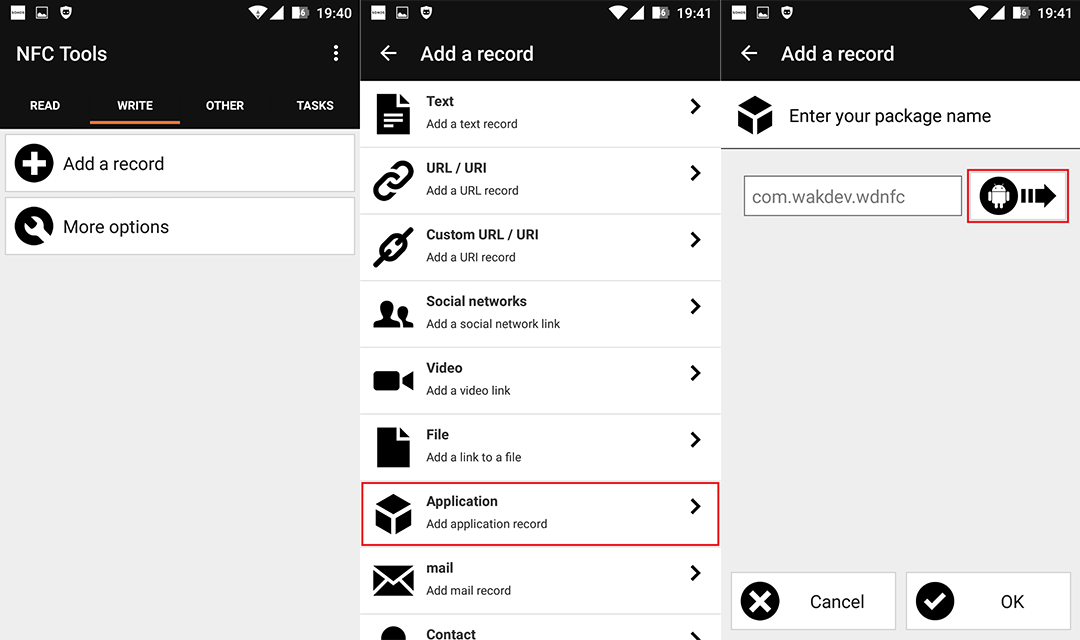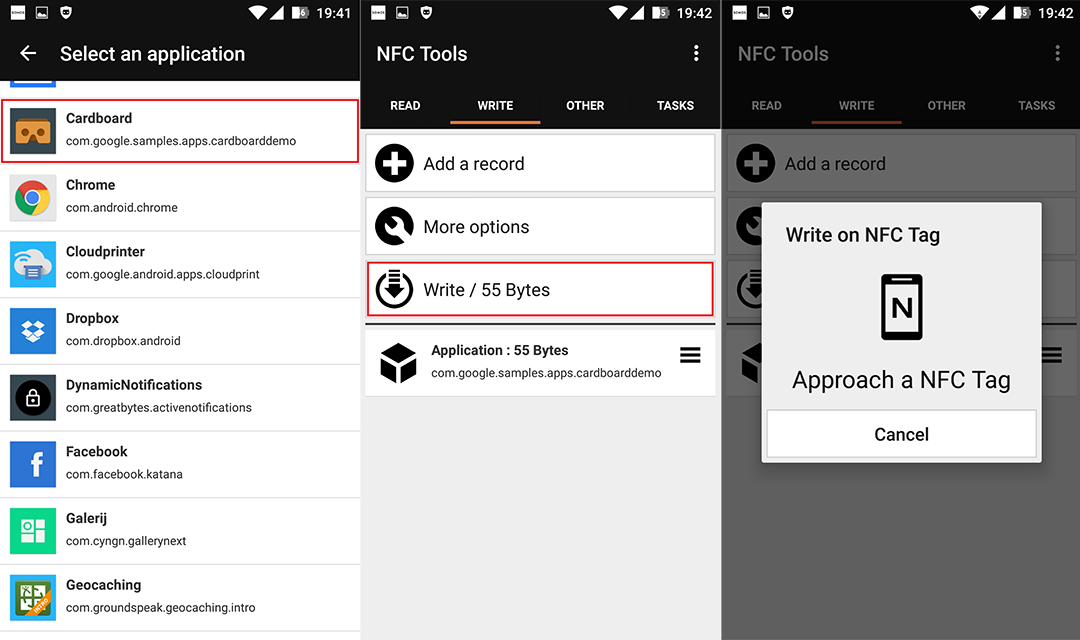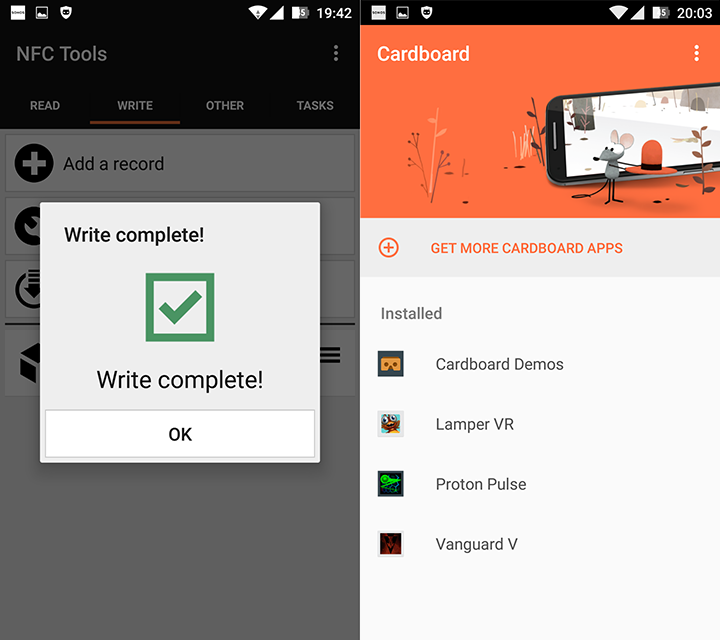Now that you have fully assembled your Cardboard you can start with exploring the various Cardboard compatible apps and download them. Once downloaded just start an app and put your phone into the headset. But wouldn’t it be fun if your phone automatically starts an app upon inserting it into the headset? It is possible with an NFC tag!
In order to make it work you need to program an empty NFC tag. I used an app called NFC tools. You can find it in the Google Play Store:

Grab an empty NFC tag and stick it onto the outer flap of the headset:
Open NFC Tools and scan the tag. You will see some cool information about the tag itself and whether it is empty or not (shown at the bottom):
Now we want to program the NFC tag in such a way that it opens the Cardboard app. In order to do so go to the “Write”-tab, click on “Add a record”, select “Application”, and click on the Android icon:
From the following list select “Cardboard”. Now choose “Write”. A pop-up shows saying “Approach an NFC Tag”. So again, scan the empty tag you just attached to your headset.
After scanning the NFC tag it will say “Write complete!”. Close the NFC Tools app. Once you approach the tag in your headset it will automatically open the Cardboard app! From there you can start every Cardboard compatible app you’ve installed on your phone.